
.NET Integration
Visual Studio Integration
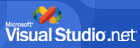
Access [Tools] - [Customize], scroll to the bottom of the list and enter the Tool Name, Program Executable and Arguments, sending output to the output windows in Visual Studio.
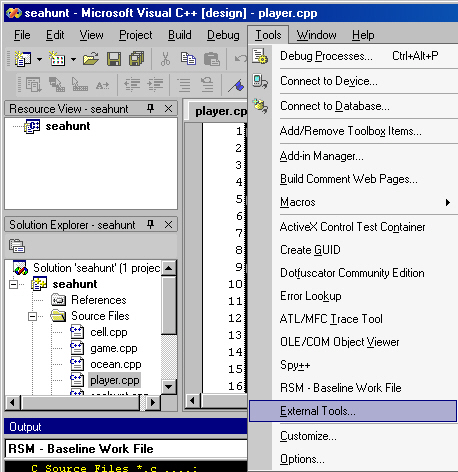
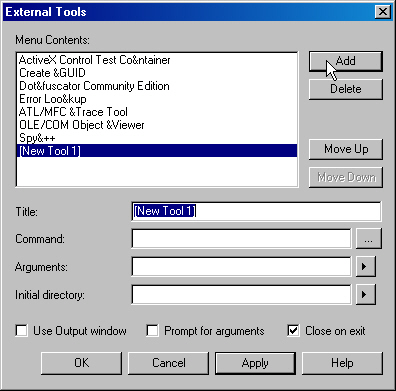
Hint: The [...] button browses the file system and the [>] button accesses Visual Studio macros.
Example Output
The cursor must be in an Visual C++ active code window before selecting a custom tool!
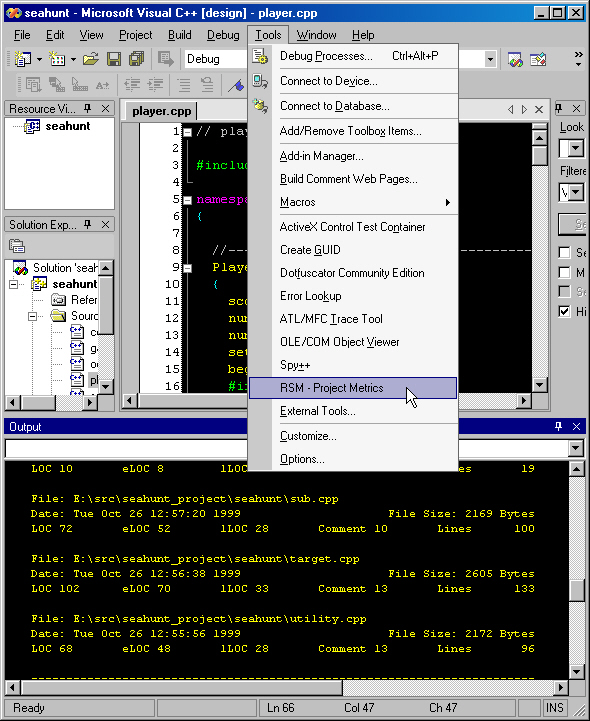
Example Tool Setups
When using Visual Studio 6 macros for files and directories, alway be sure they are enclosed in quotation marks compliant with the RSM syntax show. This will insure that files and directories with spaces will be processed correctly.
You must place a SPACE " " between the end of a
directory macro and a quotation. VS 7 adds a backslash to the end of the
directory names.
Example: -r "h,cpp $(SolutionDir) "
Hint: You can cut and paste directly from these table into the tool setup.
| RSM Syntax | |
|---|---|
| Title: | RSM - Program Syntax |
| Command: | c:\Program Files\MSquared\M2 RSM\rsm.exe |
| Arguments: | -hs |
| Initial Directory: | $(SolutionDir) |
| Use Output Window: | Yes |
| Notes: | none |
| Project LOC Metrics | |
|---|---|
| Title: | RSM - Project LOC Metrics |
| Command: | c:\Program Files\MSquared\M2 RSM\rsm.exe |
| Arguments: | -r"cpp,h $(SolutionDir) " |
| Initial Directory: | $(SolutionDir) |
| Use Output Window: | Yes |
| Notes: | This is the default behaior from RSM |
| File LOC Metrics | |
|---|---|
| Title: | RSM - File LOC Metrics |
| Command: | c:\Program Files\MSquared\M2 RSM\rsm.exe |
| Arguments: | "$(ItemPath)" |
| Initial Directory: | $(ItemDir) |
| Use Output Window: | Yes |
| Notes: | none |
| Interactive Project Quality Metrics | |
|---|---|
| Title: | RSM - Interactive Project Quality Metrics |
| Command: | c:\Program Files\MSquared\M2 RSM\rsm.exe |
| Arguments: | -n -Nv -r"cpp,h $(SolutionDir) " |
| Initial Directory: | $(SolutionDir) |
| Use Output Window: | Yes |
| Notes: | Using the -Nv option will allow you to double click the quality notice in the output window thus jumping the cursor to the code line. |
| Interactive File Quality Metrics | |
|---|---|
| Title: | RSM - Interactive File Quality Metrics |
| Command: | c:\Program Files\MSquared\M2 RSM\rsm.exe |
| Arguments: | -n -Nv "$(ItemPath)" |
| Initial Directory: | $(ItemDir) |
| Use Output Window: | Yes |
| Notes: | Using the -Nv option will allow you to double click the quality notice in the output window thus jumping the cursor to the code line. |
| Baseline Work File for Workspace | |
|---|---|
| Title: | RSM - Baseline Work File |
| Command: | c:\Program Files\MSquared\M2 RSM\rsm.exe |
| Arguments: | -wd -w"create $(SolutionDir) " -w"File dat $(Solution)\baseline.dat" -r"cpp,h $(SolutionDir) " |
| Initial Directory: | $(SolutionDir) |
| Use Output Window: | Yes |
| Notes: | Run this tool when you want to set the baseline work file for performing a metrics differential between the baseline and recent work files. |
| Recent Work File for Workspace | |
|---|---|
| Title: | RSM - Recent Work File |
| Command: | c:\Program Files\MSquared\M2 RSM\rsm.exe |
| Arguments: | -wd -w"create $(SolutionDir) " -w"File dat $(SolutionDir)\recent.dat" -r"cpp,h $(SolutionDir) " |
| Initial Directory: | $(SolutionDir) |
| Use Output Window: | Yes |
| Notes: | Run this tool when you want to set the recent work file for performing a metrics differential between the baseline and recent work files. |
| Metrics Differentials | |
|---|---|
| Title: | RSM - Metrics Differentials |
| Command: | c:\Program Files\MSquared\M2 RSM\rsm.exe |
| Arguments: | -wd -w"x $(SolutionDir)\baseline.dat, $(SolutionDir)\recent.dat" |
| Initial Directory: | $(SolutionDir) |
| Use Output Window: |
Yes
|
| Notes: | This report is between the baseline.dat and recent.dat work files previously created using the respective custom tools. |
| Verbose Project Metrics | |
|---|---|
| Title: | RSM - Project Verbose Metrics |
| Command: | c:\Program Files\MSquared\M2 RSM\rsm.exe |
| Arguments: | -v -r"cpp,h $(SolutionDir) " |
| Initial Directory: | $(SolutionDir) |
| Use Output Window: |
Yes
|
| Notes: | none |
| Verbose File Metrics | |
|---|---|
| Title: | RSM - Verbose File Metrics |
| Command: | c:\Program Files\MSquared\M2 RSM\rsm.exe |
| Arguments: | -v "$(ItemPath)" |
| Initial Directory: | $(ItemDir) |
| Use Output Window: |
Yes
|
| Notes: | none |
| Object Project Metrics | |
|---|---|
| Title: | RSM - Object Project Metrics |
| Command: | c:\Program Files\MSquared\M2 RSM\rsm.exe |
| Arguments: | -o -i -r"cpp,h $(SolutionDir) " |
| Initial Directory: | $(SolutionDir) |
| Use Output Window: |
Yes
|
| Notes: | none |
| Object File Metrics | |
|---|---|
| Title: | RSM - Object File Metrics |
| Command: | c:\Program Files\MSquared\M2 RSM\rsm.exe |
| Arguments: | -o -i "$(ItemPath)" |
| Initial Directory: | $(ItemDir) |
| Use Output Window: |
Yes
|
| Notes: | none |
| Functional Project Metrics | |
|---|---|
| Title: | RSM - Functional Project Metrics |
| Command: | c:\Program Files\MSquared\M2 RSM\rsm.exe |
| Arguments: | -fa -fp -r "cpp,h $(SolutionDir) " |
| Initial Directory: | $(SolutionDir) |
| Use Output Window: |
Yes
|
| Notes: | none |
| Functional File Metrics | |
|---|---|
| Title: | RSM - Functional File Metrics |
| Command: | c:\Program Files\MSquared\M2 RSM\rsm.exe |
| Arguments: | -fa -fp "$(ItemPath)" |
| Initial Directory: | $(ItemDir) |
| Use Output Window: |
Yes
|
| Notes: | none |